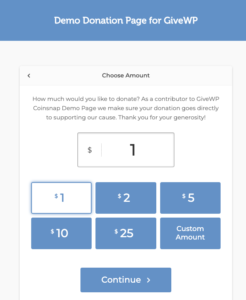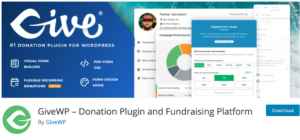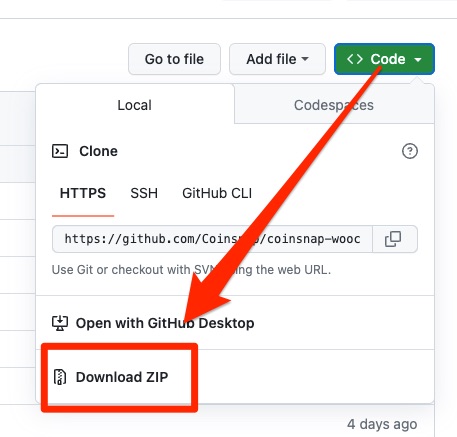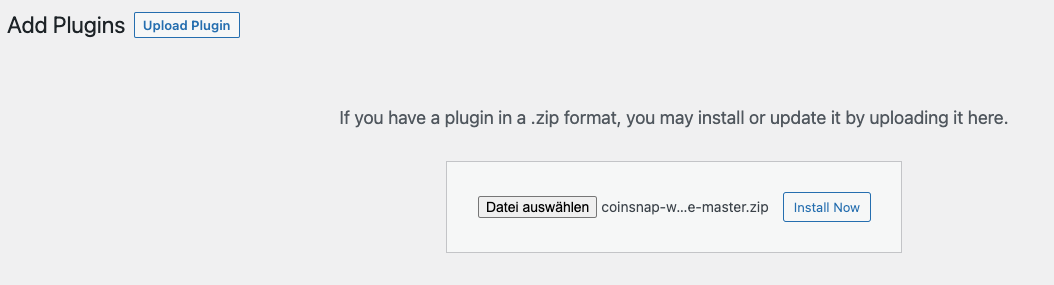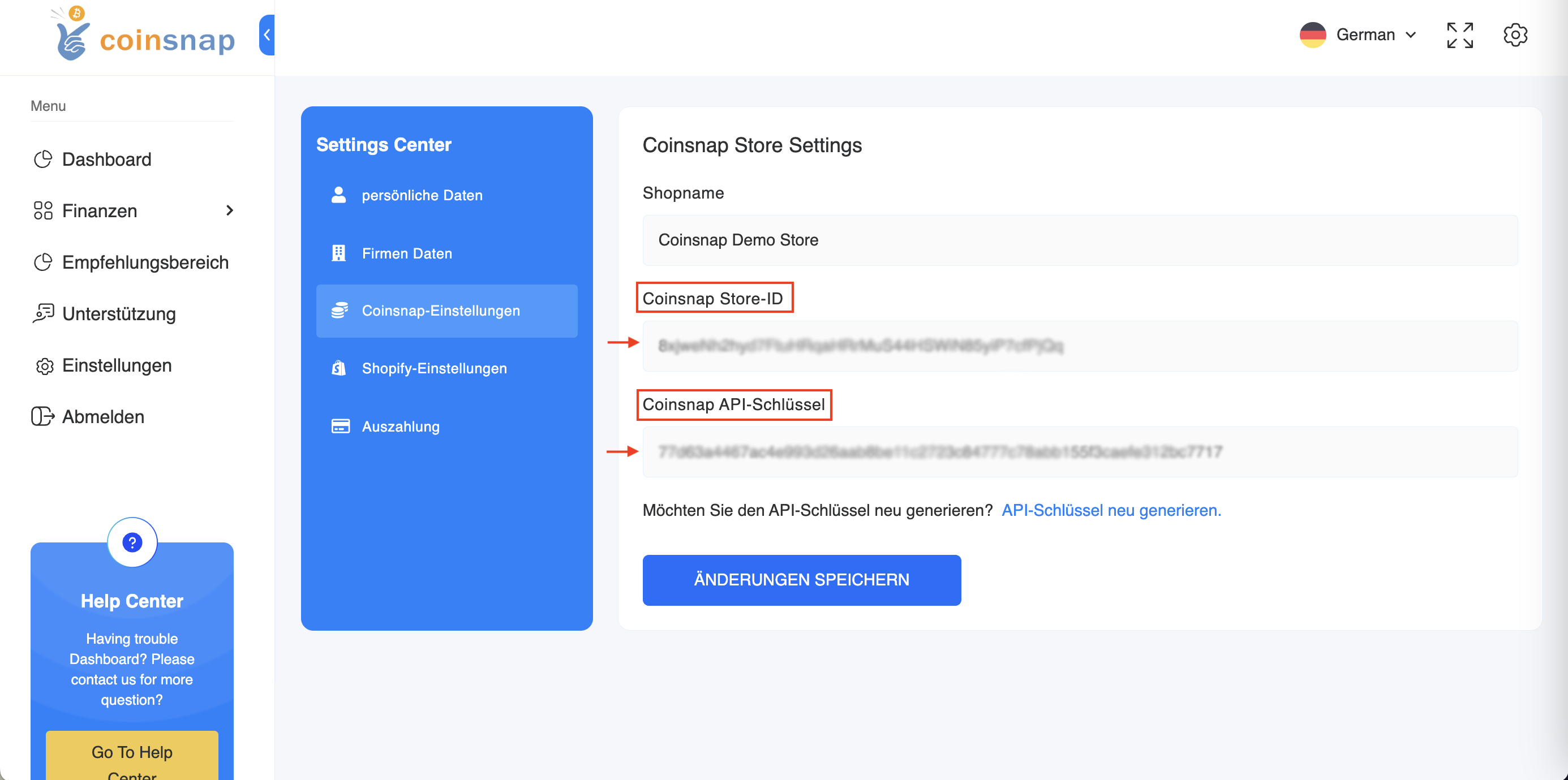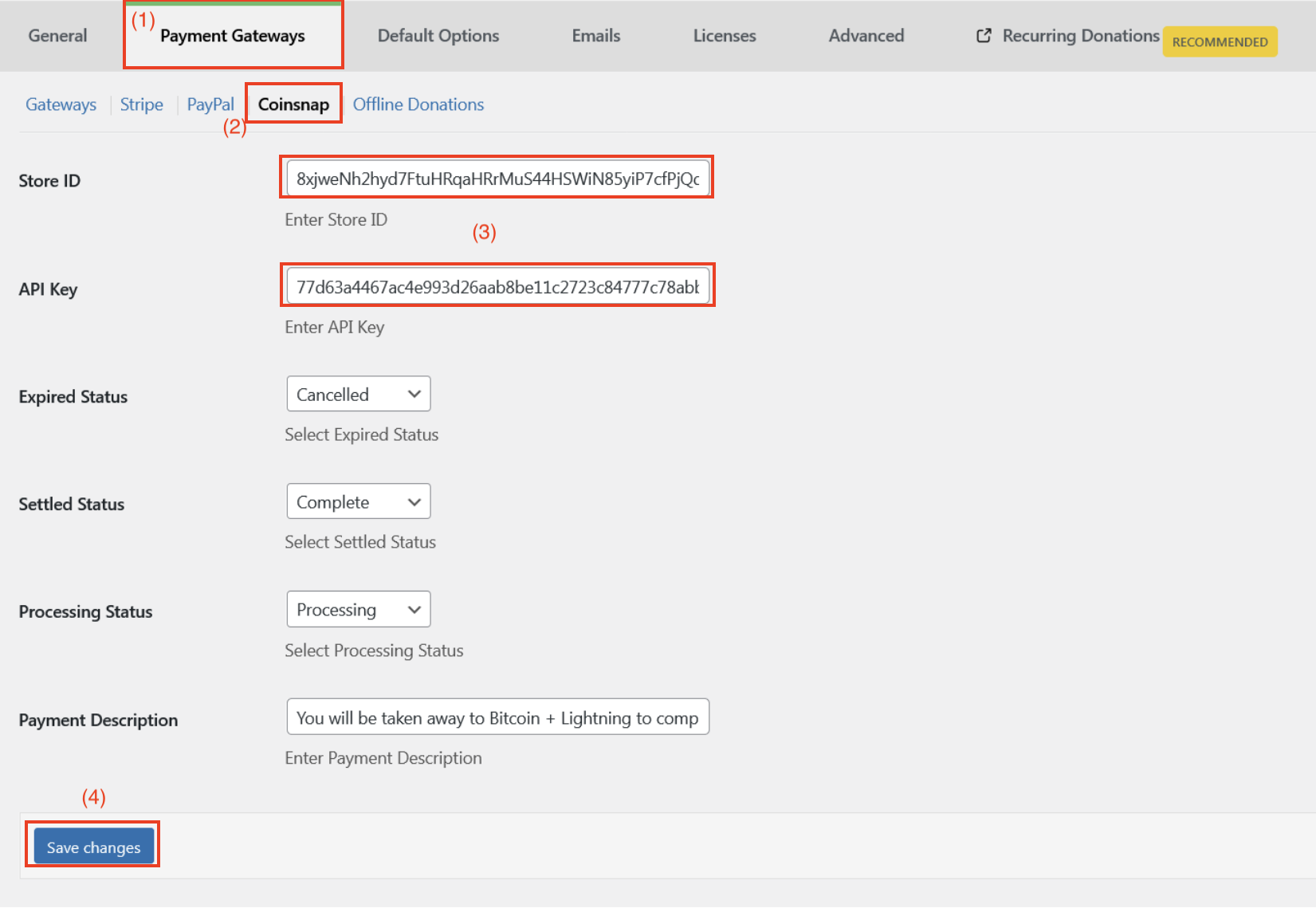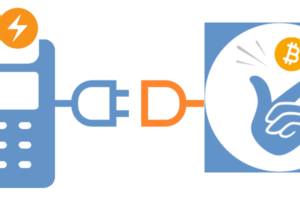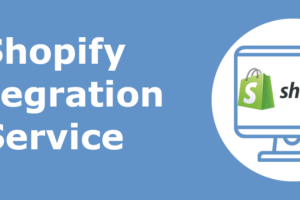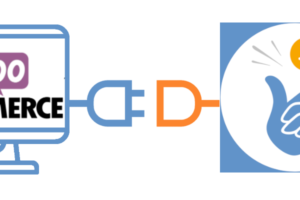Coinsnap for GiveWP Payment Plugin
Do you collect donations or fundraise with GiveWP on your website? Then offer your donors the opportunity to donate with Bitcoin and Lightning.
GiveWP is a WordPress plugin that allows non-profit organizations and websites to collect donations. GiveWP provides a user-friendly interface to create donation forms, track fundraisers and integrate various payment gateways to accept payments. Coinsnap offers Coinsnap for GiveWP, a plugin that can be used to accept donations in the form of Bitcoin and Lightning. To do this, you need the free GiveWP plugin installed on your WordPress. Additionally the plugin Coinsnap for GiveWP.
- GiveWP Coinsnap Demo Store: https://givewp.coinsnap.org/
- Blog Article: https://coinsnap.org/en/coinsnap-for-givewp-payment-plugin/
- WordPress:
- GitHub: https://github.com/Coinsnap/Coinsnap-for-GiveWP
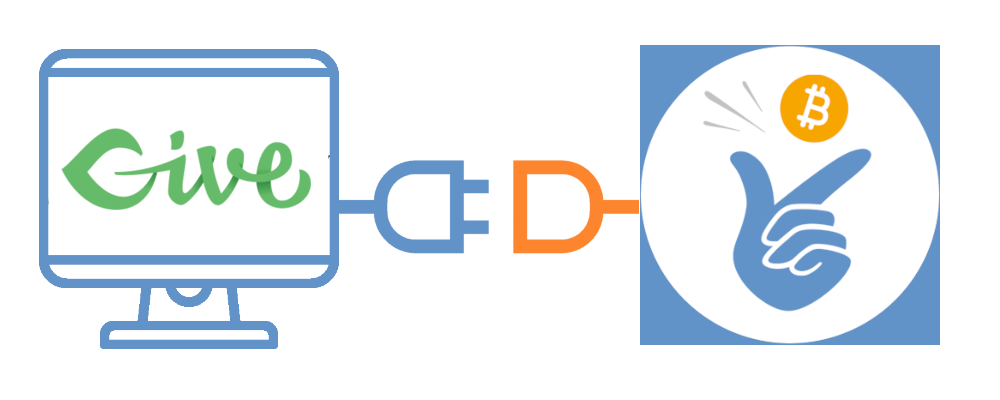
GiveWP Demo Donation Page
If you want to try out for yourself how you can receive donations via Bitcoin and Lightning with GiveWP, visit our GiveWP demo donation page at this link.
GiveWP Plugin for WordPress
You must have installed and configured the GiveWP plugin on your WordPress site.
Download Coinsnap for GiveWP from GitHub
The Coinsnap for GiveWP plugin can be downloaded from the Coinsnap GitHub page. We have also applied for inclusion in the WordPress directory, but activation at WordPress takes up to 6 months. Until then, installation is only possible via GitHub.
You can download the Coinsnap for GiveWP plugin from the Coinsnap Github page and install it on your WordPress site. Visit the Coinsnap Github page. There you will find all the payment modules provided by Coinsnap. Go to Coinsnap for GiveWP. To do this, go to the Coinsnap Github directory in the Coinsnap for GiveWP section. There you will find the green button labeled Code. If you click on it, the menu will open and Download ZIP will appear. Here you can download the current version of the Coinsnap plugin to your computer.
Then use the “Upload plugin” function to install it. Click on “Install now” and the Coinsnap for GiveWP plugin will be added to your WordPress website. It can then be connected to the Coinsnap payment gateway.
Once the Coinsnap for GiveWP plugin is installed and activated, a message will appear asking you to configure the plugin settings.
Configuring Coinsnap for GiveWP
First, we need the store ID and the API key from Coinsnap. To do this, we log in to Coinsnap and go to the Setting section. If you don’t have a Coinsnap account yet, you can create one here. All you need is an email address and a Lightning wallet with a Lightning address. You can find out how to create a Coinsnap account under First steps.
After the Coinsnap GiveWP add-on has been installed and activated, a message appears stating that the plugin still needs to be configured.
(1) Search for “payment gateways”
Search for the subsection “Payment Gateways” in the settings and click on it.
(2) Coinsnap
Click on Coinsnap as payment gateway.
(3) Store-ID and API-Key
Enter the store ID and the API key that you copied from your Coinsnap app into the following fields.
(4) Save changes
Click on the “Save changes” button to save your data. You can optionally change other fields if you wish.
With Coinsnap for GiveWP you can easily store the Coinsnap Bitcoin Payment Gateway with GiveWP. From now on, your customers can donate with Bitcoin and Lightning.