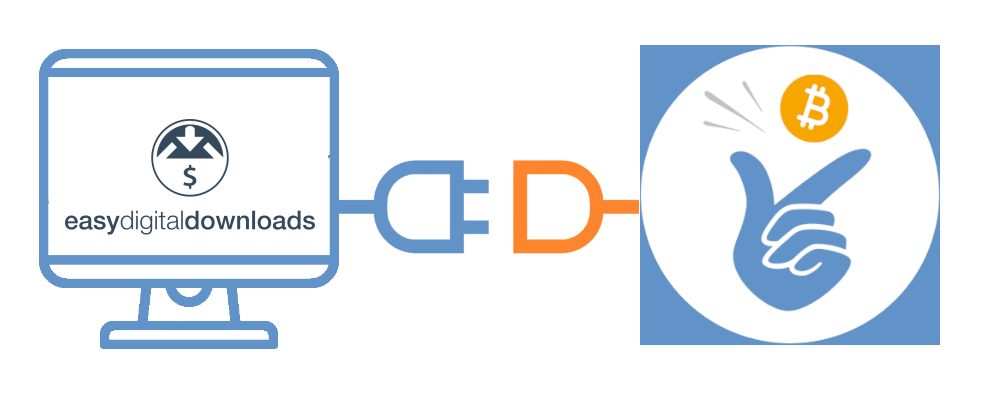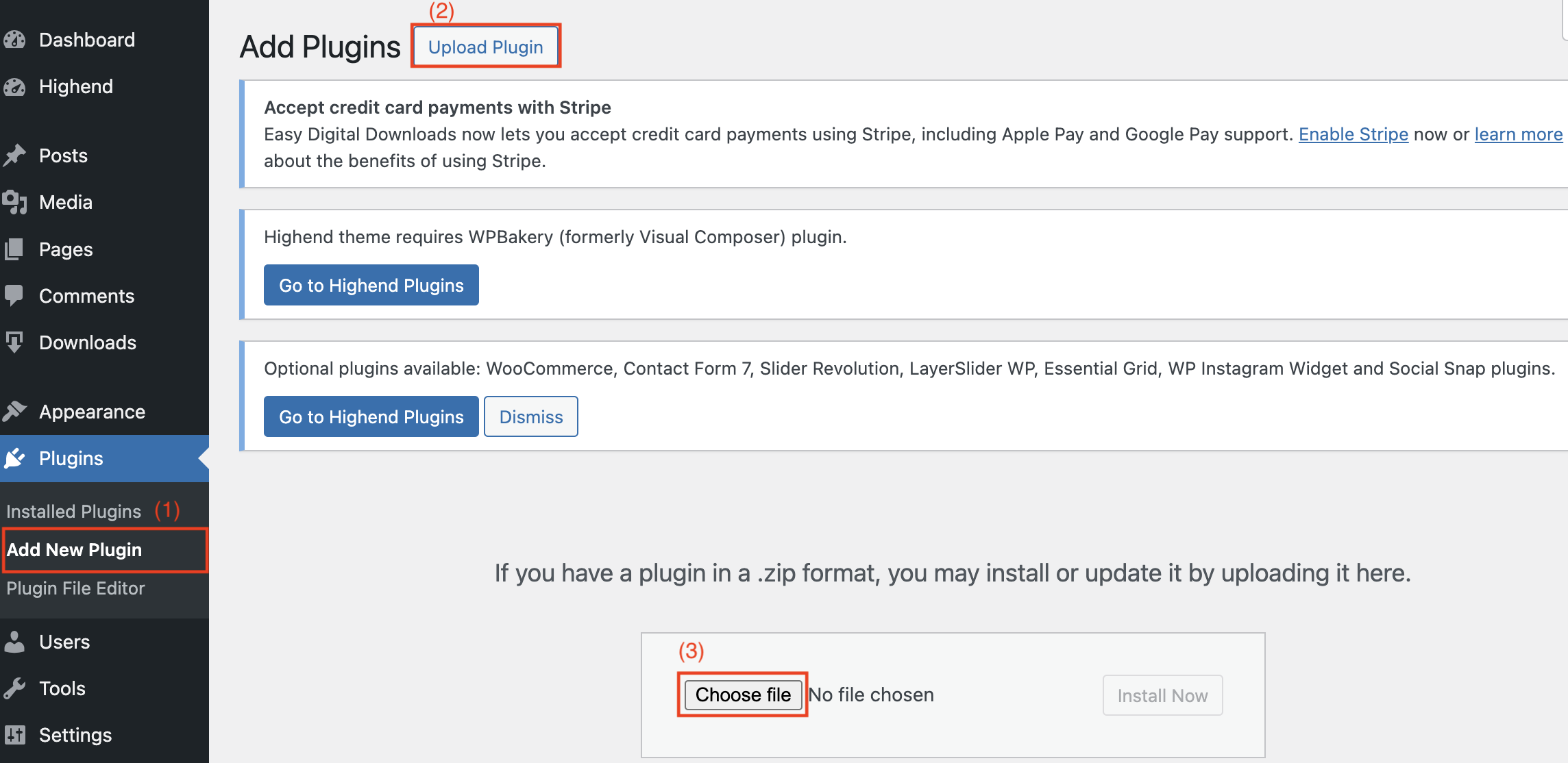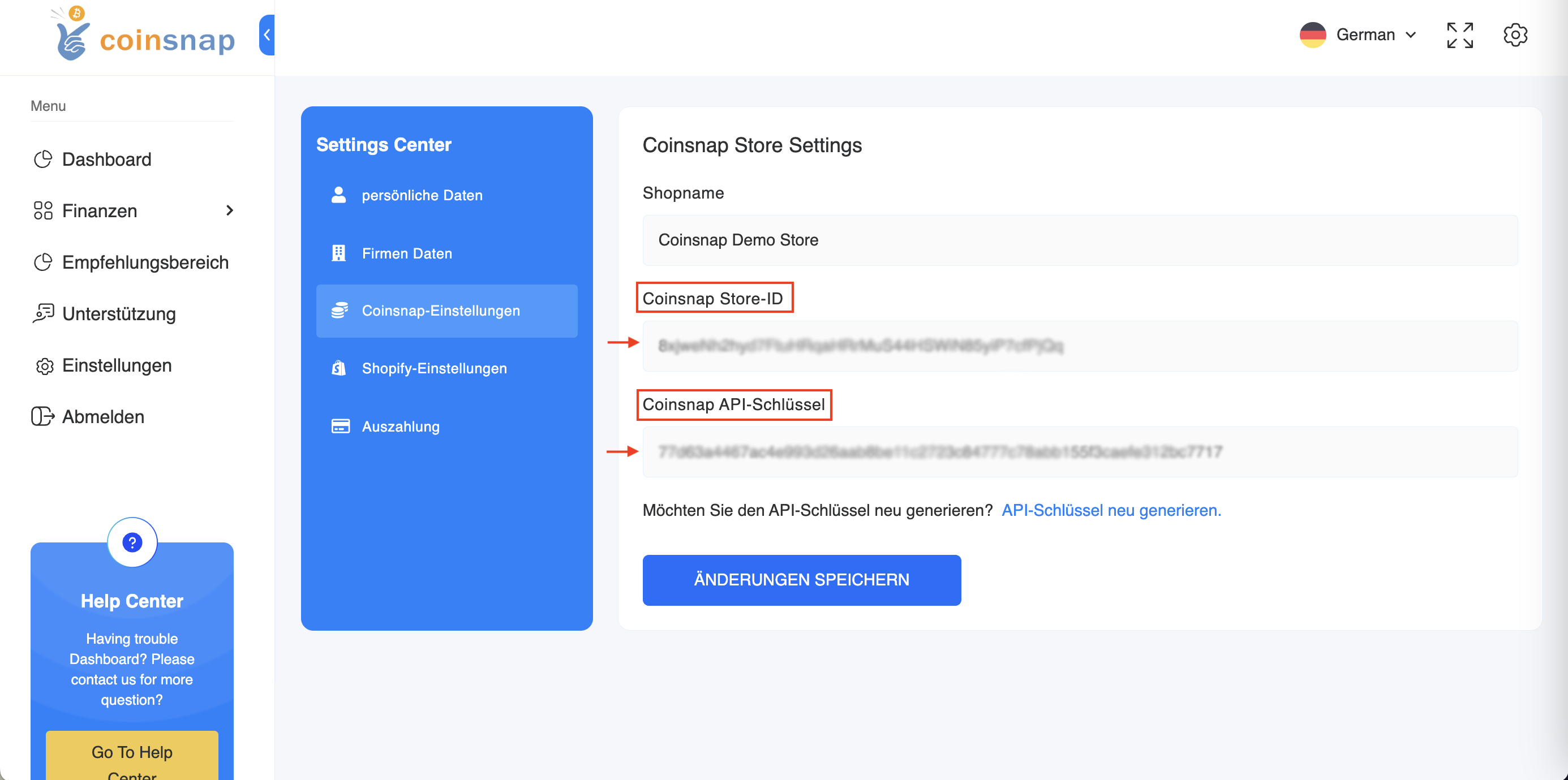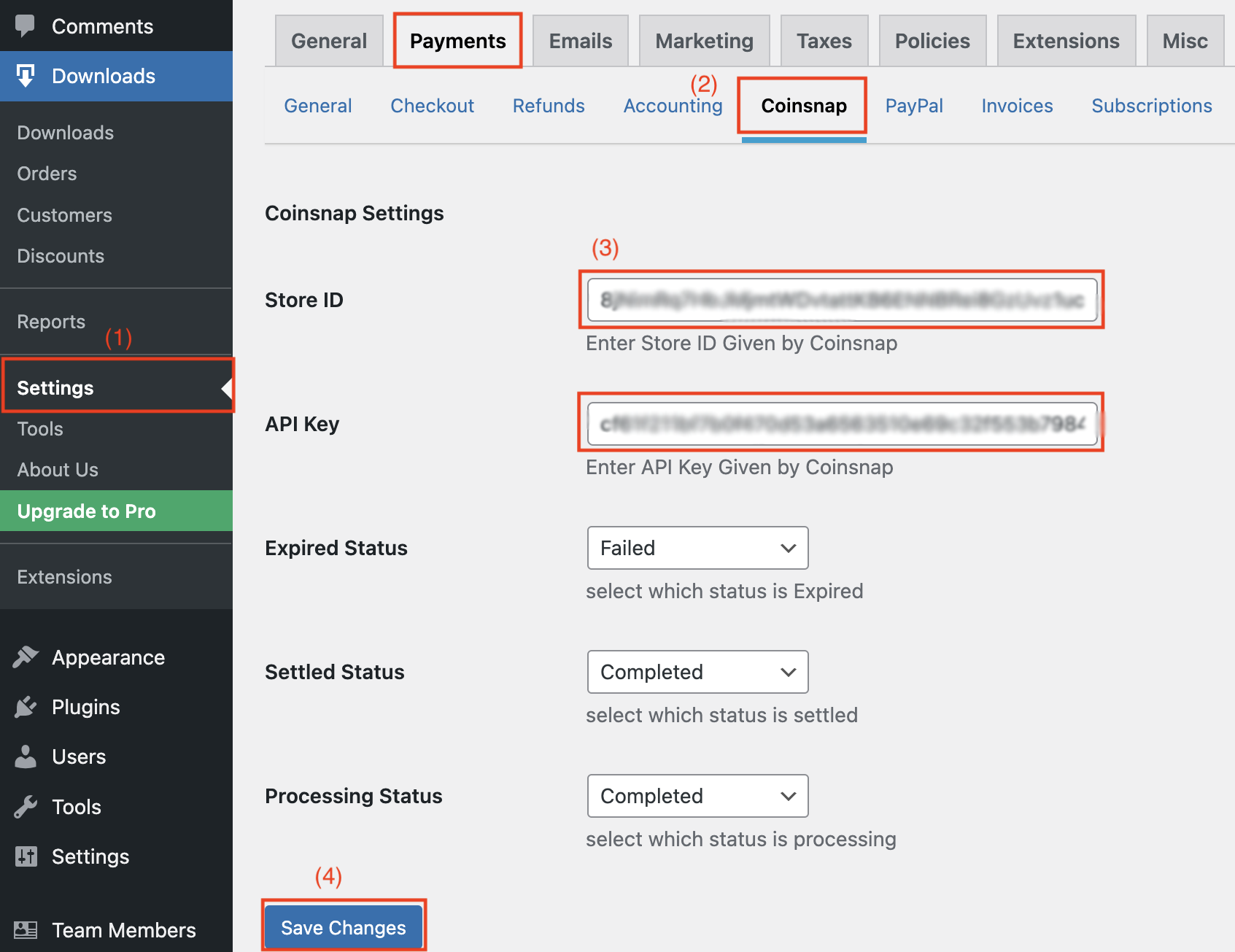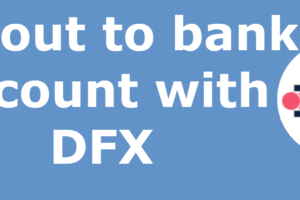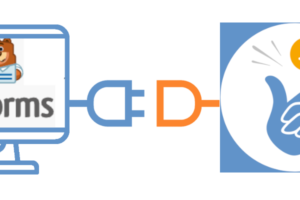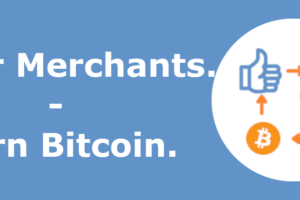Coinsnap for Easy Digital Downloads payment plugin
If you sell digital products via an online shop based on Easy Digital Downloads for WordPress, you can easily integrate payment processing via Bitcoin and Lightning with the Coinsnap plugin.
Simply install the Coinsnap for Easy Digital Downloads plugin, connect it to your Coinsnap account and your customers can pay you with Bitcoin and Lightning.
Incoming Bitcoin payments are forwarded directly and credited to your Lightning Wallet.
Install the Coinsnap EasyDigitalDownloads plugin via Github
Access the Easy Digital Downloads plugin by visiting our GitHub page via the following link.
Obtain the plugin by clicking on the green “Clone or download” button and selecting “Download ZIP” from the drop-down menu.
After you have downloaded the ZIP file from the Github page, log in to your WordPress admin.
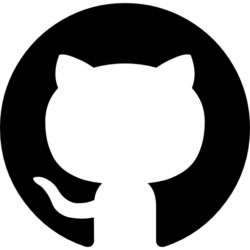
(1) Access to the plugin area
On the WordPress login page, you will find the “Plugin” section on the left-hand side.
Navigate to the “Add New Plugin” subsection.
Click on the “Upload file” button to start the process.
To do this, you need to upload the ZIP file that you previously received from our GitHub page.
(3) Select and upload ZIP file
Select the “Select file” option and select the ZIP file from your computer.
This step ensures seamless integration of the plugin into your WordPress environment.
Search for the “Downloads” section on the left-hand side of the WordPress login page. Go to the “Settings” section.
(2) Open the “Payments” section
Explore the “Payments” subsection on the right-hand side to reveal the option to activate gateways.
(3) Activate the Coinsnap gateway
In the “Activate gateways” section, search for “Coinsnap” and tick the checkbox next to the Coinsnap label to activate this gateway.
Then click on the Save button.
Find the “Downloads” section on the left-hand side of the WordPress login page and go to the subsection labelled “Settings”.
(2) Section “Payments” and subsection “Coinsnap”
On the right-hand side in the “Payments” section, search for the specific subsection “Coinsnap” and select it.
(3) Enter store ID and API key
Get the store ID and the API key from the previously copied information in the Coinsnap app. Enter this information in the appropriate fields.
(4) Save your login data
Complete the process by clicking on the “Save” button to save and store the login details you have entered.
You can leave other fields as default or customise them as required.